We’ve all been there: that sinking feeling when you turn your laptop open and a screw goes bouncing across the floor. A lost screw can be frustrating to deal with, especially if your laptop uses proprietary screws, for which sourcing a replacement can be a near impossibility. Exposed screw holes can also allow dust, grime, and liquids to enter your laptop and damage it. But fear not! We’ve got you covered with some simple and effective fixes that are sure to keep those screws in place.
Causes of Loose Screws

Before we dive into possible fixes, it’s good to know why your laptop’s screws keep falling out in the first place. Loose screws can be caused due to several factors:
- Stripped Screw holes: If you frequently open your laptop up for upgrades, repairs, and maintenance, the threads lining the screw holes of your laptop can get worn down and stripped, especially if they’re inlaid with plastic. A symptom of stripped threads is that the screw rotates in place, even while tightening it down all the way.
- Vibrations and Shock: Exposing your laptop to vibrations can lead to screws loosening on their own. Dropping or bumping your laptop against something can also flex the back panel and stress the delicate threads of the holders securing screws to the laptop.
- Incorrect Screws: If you previously misplaced a screw and replaced it with the wrong type or size, then the screw may not be supported fully by the threads in your laptop, causing them to dislodge easily.
- Manufacturing defects: In rare instances, a manufacturing defect which could range from an improper screw to missing sealant, can be the cause for a loose screw. If you’ve just recently purchased the laptop and never opened the bottom panel, this might be a cause.
- Corrosion: Exposing the underside of your laptop to excessive moisture can lead to corrosion of the screws, making the threads brittle and easy to break.
Identify why your Screws keep falling out
To save you the hassle of trying each fix to prevent loose screws, we’ve listed some basic troubleshooting steps that you can try to zero down on the condition of the screw and their holder in the laptop chassis:
- Place your laptop in a clean, dust-free environment that is free of electrostatic discharge. Make sure to place it flipped upside down.
- Unscrew all exposed screws from the bottom of your laptop. Make sure to use a precision screwdriver, like one from iFixit, designed for laptop repair. Make sure the bit matches the one used on the screw head to prevent the head from stripping. You can test fit or search online for the screw bit used for your laptop. Keep the loose screws separate from the good ones, and also note the location of the loose screw holders.
- With the help of tweezers and a magnifying glass, observe the grooves and ridges of the screws that are loose for damage. Look for rust and corrosion, as these are the main causes of the screw threads being damaged.
- Swap the loose screw with a screw of the same length that sits in its holder snugly and see if it fits snugly into the holder. If the good screw is loose, then there is an issue with the holder.
Simple Fixes for Securing Laptop Screws:
Here are some easy-to-implement solutions that we’ve tested and found to keep your laptop screws secure:
Loctite
Notice a blue band of residue when you remove a screw from the bottom of your laptop? Thread locker, commonly referred to by its brand name Loctite, is a adhesive that works wonders for securing screws. By forming a temporary bond between the screw and the chassis of your laptop, Loctite can prevent it from coming loose during daily use.
Almost all major laptop brands apply thread lock to their screws from the factory. However, once you remove a screw, the bond is broken, and you will need to reapply the adhesive for it to work effectively.
Loctite works best for undamaged screws and holders. Nevertheless, trying it on a stripped screw or holder may still work if the damage is minimal. The general steps when it comes to reapplying Loctite to your laptop screws can be summarized as follows:
- Remove the old Loctite residue using a Q-tip saturated with rubbing alcohol. You can hold the screw with the help of precision tweezers. You can also use a wire brush if the adhesive is not coming away easily.
- Apply a low-strength threadlocker like Loctite Blue 242 in tiny dabs to the ends of the screws. Remember, less is more! Applying too much can make it nearly impossible to unscrew if you want to access your laptop’s internals in the future.
- Insert the screw back into your laptop within 10 minutes and repeat for all the other screws. Keep your laptop in the same state undisturbed for at least 24 hours till the Loctite has time to set.
If the Loctite doesn’t solve the problem and you’ve noticed the screw or holder thread is damaged, then you can try to use Teflon tape to achieve a better grip.
Teflon Tape

Teflon-based tapes are commonplace in plumbing but can be particularly useful for worn-out or stripped threads. This thin tape wraps around the screw threads, creating a tighter fit when it is set in your laptop. The process for using Teflon tape to secure your laptop screws follows a similar approach to applying Loctite. If you haven’t already, then we recommend trying Loctite first. If that doesn’t work, then remove the screws that are still loose and follow these steps:
- Remove the Locitite you previously applied following step 3 of the previous section.
- Secure the screw on a vice or a helping hand. If you don’t have one, you can ask a friend to hold the screw with a pair of tweezers.
- Unravel the tape from the roll, ensuring it is taught, and wrap it around the threads of the screw. Make sure the tape wraps around the screw only a couple of times, and ensure that the ridges and grooves of the thread are still visible.
- Now screw them back into your laptop. If there is a lot of resistance, remove the tape from the screw and try wrapping it with fewer layers.
If the screw is still loose, even with Teflon tape, replacing it would be the next best option.
Replace your laptop screws
Replacing the existing screw on your laptop is a good option if the screw is significantly damaged. Finding a drop-in replacement for it can be tricky so we recommend buying a pack of assorted screws. You can save a few bucks by identifying the exact type length of the original screw. If the holder is also stripped and made of plastic, you can try using a screw that is a size larger to tap into it.
Superglue and a toothpick?
Yes you heard that right! As a last resort, you can try using superglue to add a small sliver of a toothpick to the holder. To do this you can whittle down a wooden toothpick to a sliver and test fit the screw into your laptop. You man need to tweak the thickness of the toothpick till the screw bites it properly. You can then superglue the sliver into place. Be careful with the amount of superglue you apply as adding too much can lead to the it spreading everywhere. Make sure the glue dries before inserting the screw in.
Advanced Fixes for Stubborn Screws:
For particularly loose or stripped screws, here are some additional techniques:
- Screw Extractor: If a screw head is stripped, this specialized tool can grip the remaining edges and help remove it. Choose the extractor size that matches the screw head perfectly.
- Re-Tap the Screw Hole: In rare cases, the screw hole itself might be damaged. A tool called a tap can repair the threads and allow for a secure screw fit. However, this requires technical expertise and is recommended for experienced users or professionals.
Preventative Measures:
Remember, prevention is key! Here are some habits to cultivate:
- Avoid over tightening: Screwing too forcefully can damage the threads. Tighten until snug, but don’t force it.
- Handle with care: Minimise dropping or bumping your laptop, as impacts can loosen screws.
- Regular maintenance: Periodically check your laptop’s screws for any signs of looseness and address them promptly.
- Prevent laptop warping: Laptop warping due to swollen batteries or excessive heat can lead to the screws being stripped out of their holders. We’ve got a handy guide covering fixes for laptop warping.
Beyond Fixes: Understanding Warranty and Professional Help:
If your laptop is still under warranty, loose screws might be covered by the manufacturer’s guarantee. Contact your laptop brand’s customer service for assistance. Additionally, if you feel uncomfortable tackling these fixes yourself, don’t hesitate to seek help from a qualified computer repair technician.
Conclusion:
With these simple fixes and preventative measures, you can effectively keep your laptop screws secure and maintain the optimal functioning of your device. Remember, addressing loose screws promptly can save you from more complex issues down the line. So, grab your tools, choose your chosen method, and say goodbye to those pesky falling screws!

Comments