While Apple has designed your iPhone to remain within safe temperatures when charging wirelessly, excessive heat can slow down your iPhone’s charging speed or, worse, degrade its battery life. If your iPhone gets too hot on a wireless or MagSafe charger, follow the steps listed in this guide to prevent it from overheating.
Why does a Wireless or MagSafe charger heat up my iPhone?

Wireless chargers are fundamentally inefficient due to their reliance on inductive charging, leading to heat generation while charging. With the push for faster wireless charging speeds, Apple introduced MagSafe in 2020. This novel wireless charging solution used magnets to align the charging coils of an iPhone and MagSafe charger for faster charging speeds.
However, faster speeds require higher currents, causing heat to build up. Apple’s MagSafe charger for iPhone takes a whopping 27 watts from the wall to provide an iPhone with just 15 watts of charging power. That’s 3 watts of power released as heat.
Wireless and MagSafe chargers lacking an active fan for cooling will slowly warm up over time and, in turn, heat up your iPhone. This is why the iPhone 12 and 13 Mini are limited to 12W charging through MagSafe, as their small form factor has a reduced surface area for dissipating heat into the atmosphere.
Signs that your iPhone is overheating while Charging Wirelessly

Apple defined the maximum safe temperature for an iPhone to be 45º C. When charging an iPhone with a wireless charger or MagSafe, a warning message will be displayed stating that your iPhone needs to cool down if it exceeds this temperature. Once the temperature warning message is displayed, you cannot use your iPhone until it cools down.
However, you don’t need to wait for this message to know if your iPhone is overheating. Look out for the following signs to see if wireless charging is heating your iPhone too much:
- Charging on hold notification: If your iPhone stops charging, check for the Charging on Hold notification if it runs iOS 16 or later.
- Degraded performance: Your iPhone feels sluggish with slow animations, and apps take too long to load or crash.
- Reduced charging speed: Your iPhone takes too long to charge or starts losing charge, even on a MagSafe or fast wireless charger.
- The display dims or goes black.
- The mobile signal becomes weaker: When an iPhone gets hot, the cellular radio’s power is turned down, resulting in a weaker cell signal.
- Wireless charger disconnects: If present, the charging indicator light on your wireless charger changes color, blinking, or turns off.
How to stop an iPhone from getting hot on a MagSafe or Wireless charger: 10 Steps to Try out
Time needed: 10 minutes
Now that you’ve identified why your iPhone is overheating on a wireless or MagSafe charger, you can try the following steps to fix it. The fixes laid out are pretty straightforward and can be completed in minutes. Let us know in the comments below if you still face any issues, and we’ll gladly provide any assistance.
- Check to see if the MagSafe or wireless charger itself is overheating.
There are several reasons why your wireless or MagSafe charger itself can be a source of excessive heat. Faulty components and cables, misaligned charging coils, and foreign objects are some of the few factors that can cause your iPhone to get too hot. Those with a wireless charger can consider following the tips listed in this guide to prevent it from overheating. We have a separate article for MagSafe users with appropriate steps for fixing heating-related issues.
- Make sure you are on the latest version of iOS.
If you suddenly noticed issues with your iPhone getting hot on wireless or MagSafe charging, it could be an issue with the current iOS build. Apple is generally quite fast in releasing updates that fix problems with overheating, so make sure to update to the latest versions. Open or Developer Beta builds have a higher chance of charging issues due to their unfinished nature.
- Take off the case from your iPhone while charging.
Cases can add to the gap between the charging coils on your iPhone and the wireless charger. A large gap can decrease the charging speed of a wireless charger and lead to greater heat being generated on your iPhone. MagSafe users can use a MagSafe-compatible case but must remove it if the heating issue is unresolved. Remove any MagSafe accessories like the Apple Wallet too.
- Do not charge your iPhone overnight on a wireless or MagSafe charger.
Although it may be the most convenient option to place near your bedstand, charging your iPhone on a wireless or MagSafe-compatible charging pad is a bad idea if it tends to get hot. Leaving an iPhone unsupervised overnight can cause it to get into a cycle where it first charges, gets too hot, stops charging, lose charge, and finally start charging again. As discussed below, leaving it overnight in this state can severely damage your iPhone’s battery.
- Check for damage on your iPhone.
A cracked back glass or bent frame can impair the ability of your iPhone to charge from a wireless charger. Remove any attached cases to check for damage or bending.
- Avoid using performance-intensive apps and games.
Running heavy applications in your iPhone on a wireless charger is not a good idea, as it can push the SoC inside, releasing excessive amounts of heat. Although MagSafe makes it possible to play games while charging wirelessly, it is not recommended, as overheating can leave you with a laggy and crash-prone gaming experience.
- Do not take long calls and download large files over the mobile network while charging wirelessly.
Performing tasks that use your iPhone’s cellular radio can cause it to get warm while charging wirelessly, especially with the 5G antennas found in the latest iPhones. Charge your device beforehand or resort to wired charging if you want to go on a long call or download a large file over the mobile network.
- Charge your iPhone in a cooler environment.
Placing your wireless charger in warm environments is sufficient to heat up an iPhone charging on it. Some examples include the interior of a car in direct sunlight or your laptop’s exhaust.
- Consider purchasing a new wireless or MagSafe charger
If none of the steps listed above don’t resolve your iPhone’s issue, consider replacing your wireless charger. If you have a spare lying around, make sure to test out your iPhone on it.
A common cause of overheating lies in the inability of the wireless charger to dispel heat effectively away from your iPhone. Investing in a wireless charger with an active cooling fan can help prevent heat from building up in your iPhone. - Take it in for service.
If your iPhone still exhibits symptoms of overheating, then there could be an underlying issue that needs to be investigated. Take your iPhone to a nearby service center along with the wireless charger you use to get them checked out by a technician.
Will an iPhone Heating up on a Wireless Charger or MagSafe be damaged?
Maintaining an iPhone at elevated temperatures for an extended time can adversely affect components like the battery.
Exposure to excessive heat can degrade a battery in two ways: capacity fade and power fade. Capacity fade causes the battery to lose its charge capacity over time, causing your phone to run out of charge quickly. Power fade reduces the power supplied by your iPhone battery, causing it to crash or shut down intermittently.
You can check the battery health of your iPhone by going to Settings > Battery> Battery Health & Charging. The Maximum Capacity gives information on the capacity fade, while Peak Performance Capacity lets you know if excessive power fade exists.
If the Maximum capacity is below 80% or the Peak Performance Capacity section indicates that Performance Management is being applied, your battery may have been affected by getting too hot during wireless charging. We recommend replacing your iPhone’s battery at this stage.
We hope this guide resolved any overheating issues while charging an iPhone on a wireless charger. If you found this guide helpful, feel free to share it. Let us know in the comments section below if you still face issues, and we will try our best to resolve them promptly.





Comments