Manufacturers are constantly updating their lineup of gaming monitors to meet the demands of competitive gameplay. While skill is undoubtedly a requirement for excellence in such games, hardware can be a limiting factor for those looking for perfection.
If you are in the market for a gaming monitor, you would likely have come across the term “response time.” Most brands loosely quote this term in their branding and spec sheets, making you ask: What has a monitor’s response time to do with gaming performance?
Even more interesting is the rise of so-called “1ms” response time monitors. Is it 1ms, or are there some things manufacturers have conveniently left out?
Let’s find out and identify the top monitors in the market. We have also dedicated a section of this article to clear out the jargon commonly associated with these monitors.
Our recommendations for the best 1ms gaming monitors
ASUS TUF Gaming VG279QM
- Advertised Response Time: 1ms
- Screen Size: 27″
- Resolution: 1920×1080
- Refresh Rate: 280 Hz
- Panel Tech: IPS
- Ports: HDMI 2.0 x2, DisplayPort 1.4 x1, USB 3.0 x1 (Updates Only), 1x 3.5 mm Audio
Pros
- Stellar actual response times and fast refresh rate.
- Negligible overshoot at OD80.
- Motion blur-reducing ELMB is available and works with Nvidia’s GSync.
- Swivel, tilt, and height can be adjusted with portrait and landscape configurations possible.
Cons
- Resolution for such a large screen size may lead to blurry objects up close.
- HDR color and peak brightness are subpar.
First in our recommendations for a 1 ms gaming monitor is the ASUS TUF Gaming VG279QM. The monitor features a 27″ IPS panel and a 280Hz refresh rate and provides a smooth gaming experience without compromising the colors or viewing angles.
Apart from the excellent response times, the monitor comes with ASUS ELMB motion blur technology that reduces motion blur. ELMB is also compatible with Nvidia’s GSync, which the monitor supports. We highly recommend gaming with both options if you want to game free of stutter.
The monitor also features tilt, swivel, and height adjustment with an option to switch between portrait and landscape modes.
In terms of drawbacks, the display features poor colors and brightness while HDR is turned on. We doubt this will be a dealbreaker, with it targeting more fast-paced games.
The same can be said about the FHD resolution, which, although low for a 27″ monitor, should make it easier to hit the native 280Hz framerate of the monitor with relatively cheap hardware.
The lower pixel density of the monitor can be undesirable for games that focus on visual quality. We also notice that the larger screen size can make it difficult to keep important information like maps in your field of view in competitive FPS.
However, open-world shooters will perform well since a more extensive screen allows for easier spotting and navigation. We recommend testing out the monitor, especially the screen size, to get the hang of how your favorite games will perform.
ASUS TUF Gaming VG259QM
- Advertised Response Time: 1ms
- Screen Size: 25″
- Resolution: 1920×1080
- Refresh Rate: 280 Hz
- Panel Tech: IPS
- Ports: HDMI 2.0 x2, DisplayPort 1.4 x1, USB 3.0 x1 (Updates Only), 1x 3.5 mm Audio
Pros
- Exceptional real-world response time and high refresh rate.
- A negligible amount of pixel overshooting (coronas) at OD60.
- ELMB motion blur reduction is present with support for Nvidia GSync.
- Swivel, tilt, and height adjustments are available, with the option to switch between portrait and landscape.
Cons
- Poor HDR performance
A 25″ monitor is generally considered the sweet spot for gaming. An FHD resolution at this size offers a decent pixel density, while in-game elements will easily fit within your field of view. It’s also not that small that UI elements appear cramped and keep the gameplay immersive.
The TUF Gaming VG259QM is one of the best 25″ monitors when considering the response time. A high refresh rate? Check! Motion blur reduction technology? Yes! ELMB with simultaneous support for variable refresh rate tech.
Add support for Nvidia’s GSync and zero artifacts at the lowest response rate settings. A secret overdrive setting was recently discovered, which sat just between the normal and extreme modes, offering reduced motion blur at the cost of slight pixel overshooting.
While performance in color reproduction, especially HDR, can put off buyers looking for more open-world visual games, the VG259QM is clearly for more competitive gamers looking to get the lowest response times possible.
The swivel, tilt, and height adjustment features, combined with the ability to switch between portrait and landscape modes, make this an excellent option for multi-monitor setups.
We highly recommend this monitor simply because of the size and ton of motion blur and response time reducing features that make it a powerhouse for fast pace games. The lower resolution makes it compatible with older hardware, especially if you want to max out the framerate.
The Dell Alienware AW2521HF is also a great option at a similar price range as the TUF Gaming VG259QM.
LG 34GN850-B
- Advertised Response Time: 1ms
- Screen Size: 27″
- Resolution: 3440×1440
- Refresh Rate: 160 Hz
- Panel Tech: IPS
- Ports: HDMI 2.0 x2, DisplayPort 1.2 x1, USB 3.0 x2, 1x 3.5 mm Audio
Pros
- Super low response times at normal overdrive with minimal pixel overshooting.
- The Ultrawide nature and curved screen allow for immersive gaming and great multitasking.
- WQHD resolution produces crisp images.
- Great overclocking performance.
- Nvidia GSync supported.
Cons
- Lacks motion blur reduction technology.
- Restricted range of movement.
- Pricey.
- Subpar HDR performance.
The LG 34GN850-B is a surprisingly fast gaming monitor considering it is an ultrawide monitor with many pixels thanks to its WQHD resolution.
Featuring a 160Hz IPS panel, gameplay on this beast will be smooth, though not as much as the first two options on our list. Also lacking is a motion blur-reducing technology, though we are already happy with response time results for the default configuration.
Although the native resolution of the monitor is 144Hz, LG allows you to overclock the display up to 165Hz. We recommend overclocking this one since there are minor ghosting and corona artifacts.
Nvidia’s GSync is supported, so gameplay can be stutter-free with the latest RTX graphics cards. The significant form factor of the ultrawide leads to a lack of swivel adjustment, with limited height and tilt.
The 34″ screen is also curved to make gameplay more immersive. If you are interested in a speedy ultrawide that packs a punch in response time and resolution for immersive gameplay and a bit of multitasking on the side, then we recommend the LG 34GN850-B.
ASUS TUF Gaming VG249Q1A
- Advertised Response Time: 1ms
- Screen Size: 24″
- Resolution: 1920×1080
- Refresh Rate: 165 Hz
- Panel Tech: IPS
- Ports: HDMI 1.4 x2, DisplayPort 1.2 x1, 1x 3.5 mm Audio
Pros
- Super low response time on OD40 with minimal overshoot.
- ELMB motion blur reduction is present.
- Nvidia GSync support
Cons
- ELMB does not support Nvidia’s GSync.
- Only Tilt adjustment is available.
- Low peak brightness when compared to other options.
If you’re in the market for a super compact, responsive monitor, then the TUF Gaming VG249Q1A should be on your list. ASUS’ third recommendation is a 24″ 144Hz IPS monitor that trumps when it comes to response time.
The monitor’s default overdrive setting produces the best response time while keeping coronas and ghosting to the minimum. The ELMB in this monitor does reduce motion blur but cannot run simultaneously with the supported Nvidia GSync technology.
You can overclock the native 144Hz refresh rate to 165Hz for a slight boost in gameplay smoothness. It lacks any adjustments apart from tilt and has a low brightness of 250 cd/m2, making it unsuitable for bright environments. The monitor also lacks any HDR capabilities.
While lacking in a few areas, the VG249Q1A provides an excellent response time perfect for high-action games. The screen sizer may be small, but it makes objects appear crisper than a larger monitor with the exact FHD resolution. The lower resolution also allows cheaper hardware to drive the monitor at its native resolution.
Acer Nitro XV272U KVbmiiprzx
- Advertised Response Time: 1ms
- Screen Size: 27″
- Resolution: 2560×1440
- Refresh Rate: 170 Hz
- Panel Tech: IPS
- Ports: HDMI 2.0 x2, DisplayPort 1.2 x1, USB 3.0 x4, 1x 3.5 mm Audio
Pros
- Stellar response times at Normal overdrive with negligible overshoot.
- VRB motion blur reduction is present, and Nvidia GSync is supported.
- Swivel, tilt, and height adjustments can switch between portrait and landscape.
Cons
- VRB motion blur reduction does not work with GSync.
- Very low SDR brightness.
Our last recommendation for a stellar 1ms gaming monitor is the Nitro XV272U KVbmiiprzx, a 27″ IPS display that comes with a QHD resolution and super low response times that remove any noticeable motion blur.
For smooth and responsive gameplay, the monitor comes with a 170Hz refresh rate. Although it might seem lower than other options on the list, one must consider the higher resolution, which would require a beefy graphics card to drive, even at native framerates.
As for motion blur reduction, Acer’s VRB technology is available, but it can lead to crosstalk and reduce the screen brightness if enabled. It also does not work with the built-in Nvidia GSync, so you lose the ability to make the best of both worlds.
Adjustment on the monitor is limited to the tilt by a very narrow margin. The panel is also not as bright, advertising only 250 cd/m2, which may not be enough for brightly lit environments. HDR fares slightly better in brightness but lacks in color.
For the price, the Nitro XV272U KVbmiiprzx is reasonable, coming close to the TUF Gaming VG279QM, though you are giving up a lot of features for the QHD resolution. But if you can manage the limitations, then the KVbmiiprzx is a good choice considering the response time.
Understanding response time
While it may be easy to assume that response time is simply the reciprocal of the monitor’s framerate, it’s not that simple. Most 1ms monitors today cap at 360Hz and not 1000Hz, which should give a 1ms response time from the reciprocal.
Also, monitors that feature OLED and CRT technology have response times in the region of 0.01 microseconds which is around 100 times lesser than an LCD, while having a typical framerate of 60 fps, sometimes 120fps.
The framerate gives information about how long a single frame stays on screen, whereas response time is the duration of the complete transition from one frame to the other.
There are two main methods manufacturers use to specify the response time of a particular monitor: GtG and MPRT.
GtG versus MPRT
GtG or Grey-to-Grey response time signifies how long it takes a particular pixel on the screen to transition from one color to the other.
MPRT, or Moving Pixel Response Time, is when a pixel stays on the screen before being refreshed.
Now, did not our definition of response time say otherwise? Well, that’s the definition. However, manufacturers still choose their own conventions, so it is necessary to identify the correct response time when purchasing a monitor.
Because this article will cover the 1 ms LCDs available in the market, it’s safe to assume that they specify the GtG response time.
Response time vs. Input Lag
Response time, a measure of the panel your monitor uses, does not consider the overall latency between your input device and the screen.
Input lag comes into play in TVs and monitors, with the former advertising it as an essential metric for gaming.
The input lag is minimal for high refresh rate monitors, usually less than 5ms in most modern monitors. Most monitors will show a significant increase in input lag if technologies such as HDR or Variable Refresh Rate (AMD’s FreeSync or Nvidia’s GSync) are used.
How to identify the best 1ms gaming monitors
Choosing a gaming monitor that can up your game is more than selecting the option with the lowest response time. Several factors can affect your gameplay performance and overall experience in-game and during regular use.
Motion Blur
While the GtG response times are how response times are often advertised, the framerate-dependent MPRT has a significant real-world implication.
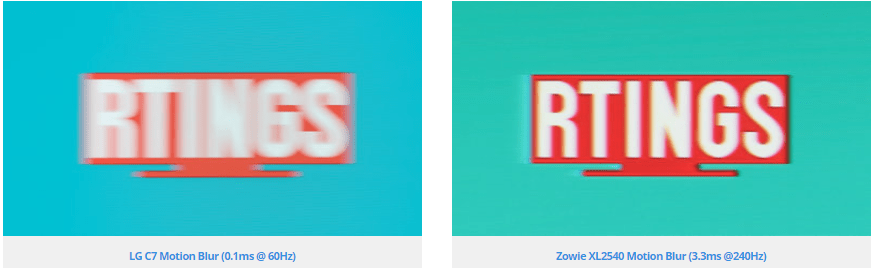
Motion blur occurs when the image on your screen does not match the movement your eye perceives.
As you can see in the image below, the scene’s object follows a straight line, which is how our eyes track it. However, the monitor will only display a finite number of frames, leading to a latency (MPRT) between frames.
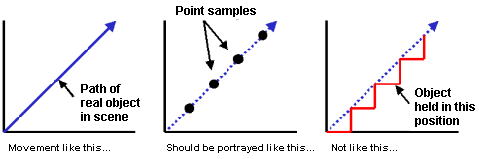
This causes the object to appear to jump between frames, which seems jarry or blurred to our human vision. This is termed motion blur.
.gif)
So, no matter how fast the frames transition, the time a particular frame spends on-screen will affect the motion blur you perceive.
Manufacturers have a trick up their sleeves when reducing the motion blur, as the framerates have a real-world cap.
Technologies such as backlight strobing (flashing the entire screen black between frame refreshes) reduce the time your eyes have to perceive the image and reduce the motion blur significantly to the point that it does not affect gameplay.
The MPRT of the display will also be lower since the pixel is visible for a shorter time before the frame goes black.
In this article from Blur Busters, you can read more on motion blur reduction and use their TestUFO animation to identify motion blur on your current monitor.
Refresh Rate
The refresh rate of a monitor highly influences its MPRT. However, the MPRT can be made even lower with motion blur reduction, making it less dependent on the framerate.
A higher framerate will naturally decrease motion blur as the pixels remain for a lesser time on screen. It also allows manufacturers to further lower the final MPRT response times for a smoother gaming experience.
.gif)
However, the real impact of a higher framerate lies in the additional visual data that can be squeezed between frames. This means more data to work for competitive players, leading to better performance in areas like taking headshots in competitive shooters.
We would naturally recommend going with a higher refresh rate. However, it is crucial to consider the other factors we’ll be discussing so that you get the best results.
Overdrive Performance
Apart from the motion blur caused due to the MPRT, inconsistencies in the GtG response times of individual pixels can lead to artifacts like ghosting and coronas.
Ghosting is similar to motion blur but occurs only in a specific direction. It happens when the response time transitioning to a particular color is faster than the response time transitioning from that color.
Ghosting is very prominent in high refresh rate screens where the MPRT is comparable to GtG times through motion blur reducing technologies.
You can notice the trail left behind the UFO’s yellow dome in the following image. The green to yellow transition, in this case, is faster than the yellow to green time, causing ghosting at the trailing edge.

Manufacturers deal with ghosting by using overdrive technologies that boost the voltages of the LED pixels to speed up transitions.
However, excessive overdrive can lead to pixels overshooting their final color values and then bouncing back, leading to coronas or inverse ghosting. Depending on how extreme manufacturers push overdrive technologies, coronas can be prevalent even at the lowest settings.

While purchasing a monitor, it is essential to identify the overdrive settings at which the response time was specified so that you minimize the risk of experiencing visual artifacts like ghosting or coronas.
Panel Type
LCD screens are found in almost all the gaming monitors in the market today.
There are three significant types of LCD panels you will come across: IPS, VA, and TN panels. You will find differences in viewing angles, color gamut coverage, and gamma shift between the three of these.
Our research found that IPS panels are the best of the lot, offering excellent colors, wide viewing angles, and the best contrasts. However, IPS panels have longer response times, with TN panels having the best.
So, unless you are ready to sacrifice your viewing experience for shaving off some milliseconds in response time, we would highly recommend an IPS panel.
Resolution
It may seem tempting to pick up a high-resolution display, especially if it offers high refresh rates and low response times compared to lower-res monitors.
However, you should also consider your PC’s graphical performance, which considers components like the processor and GPU since they put a cap on the maximum framerate of your system.
Running framerates lower than the native framerate can lead to a massive increase in the motion blur and cause artifacts since the pixels were not tuned for them.
Also, take a look at the graphical settings of most competitive players. You will notice that they play at a lower resolution for tactical or performance-related reasons, making it perfectly reasonable to stick with the default 1080p resolution.
If you are a more visual gamer, we recommend a higher resolution, especially at larger screen sizes, to prevent the game from appearing too blurry.
FAQ
Is 1ms response time good for gaming?
A lower response time is almost always beneficial to gaming. While proper 1 ms is challenging to achieve, you should also consider factors like artifacts, including ghosting and coronas, that can be detrimental to your gaming performance instead of just chasing a lower response time.
Motion Blur vs. Ghosting: Which one should I reduce?
While the answer highly depends on your preferences, we recommend finding the middle ground between the two since a bit of both will not adversely affect your gameplay. While manufacturers highly advertise their motion blur-reducing techniques, we recommend keeping them at the lowest possible or default settings for best results.











Comments