In our article on what a SAS expander is, we saw how it could be a valuable tool for extending the number of storage devices in a server or home PC. However, a common issue when installing them is a lack of ways to power them without a motherboard.
Although a SAS Expander does not require a motherboard to function, it needs to be connected to an HBA, which won’t work without a motherboard. You can learn more in our article about the differences between an HBA and SAS expander.
Most SAS Expanders take in power through a set of pins at the bottom which slide into a motherboard’s PCIe slot. The power is provided through the motherboard itself, without any data transfer.
The lack of data transfer makes it possible to power a SAS Expander without a motherboard, either due to the unavailability of a free PCIe slot or the expander’s location in another chassis without a motherboard.
Power delivery without a motherboard can be accomplished using a secondary power connector (if available) on the SAS expander, a GPU riser powered directly through a power supply, or a spare motherboard without any components installed.
This article will explore these options in detail and help you identify which is best suited for your case.
Power input via a secondary connector

Some SAS expanders come with an additional connector that allows for power input through a cable. The Intel RES2SV240, for example, includes a 4-pin Molex connector that can be found on standard consumer PSUs. The connectors available widely vary between SAS expanders.
As these are low-power devices, it is easy to find adapters that convert regular SATA power to the connector you need. Consult any manufacturer documentation available to check the type of connector and the maximum power it can supply to prevent any damage to your card.
Power through PCIe Riser

PCIe risers are pretty popular in cryptocurrency mining for powering GPUs. However, they can power any device through PCIe, including SAS Expanders with PCIe pins. PCIe or GPU risers can be easily found online and have several options or power inputs.
SAS expanders being low-power devices, can be powered just through a SATA or Molex cable connected to the PCIe riser and shouldn’t require a PCIe connector. PCIe risers also have a 1x connector that can be attached to your motherboard over USB. We will not use this as no data is transferred from the expander to your system.
Utilize an empty motherboard
The third option is helpful if you store your disks in a chassis with an installed motherboard. PCIe slots on a motherboard are hard-wired to the PSU and powered irrespective of whether components are installed, so you can, in theory, power your SAS expander with it.
You may need to enter the BIOS and enable settings that automatically turn on the power after a restart, and some motherboards might throw errors without a CPU, so this method will not work for all setups.
The benefits of this method are easier installation and slots for additional add-on cards. We do not recommend this method unless you already have a spare motherboard that is guaranteed to work without a CPU, and we haven’t included instructions due to its complexity.
Steps to install a SAS expander without a motherboard
The steps for powering a SAS Expander through a secondary connector or PCIe riser can be summarized as follows:
- Identify and insert the secondary connector (if any)
Look for power connectors other than the PCIe pins on your SAS Expander. You will have to use a PCIe riser card if none are available.
Consult the card’s documentation to identify the specs and max power for the connector. Most standard connectors like Molex or SATA should be available from your PSU.
For non-standard connectors, you may need to purchase a custom adapter. Always cross-check the pin-out voltage and ground connections of your card’s connector with the adapter online to prevent damage. - Connect via a PCIe Riser
If your SAS Expander lacks a secondary connector, a PCIe riser is a cheap alternative if your card has PCIe pins. Attach the SAS expander, just like you would typically, into the PCIe slot of the expander.
For power, you can attach the SATA power cable directly to the riser PCB if there is a connector available, or use the included SATA to PCIe power cable and connect the PCIe end to the riser. Some risers also have the option to connect a Molex cable.
Important: Ensure that the pins on your SAS expander line up with those on the riser. Incorrect insertion of the card can lead to permanent damage! - Install the SAS Expander
Mount your SAS expander securely to the chassis. Many expanders come with through holes which you can use to mount to the chassis. PCIe risers have a peel-off layer with a sticky end which you can place at the bottom of your chassis. Consult your chassis manual for other potential locations for mounting the SAS expander.
- Test the SAS expander
When you switch on your system, check if the indicator LEDs on your SAS expander are on. Once the OS loads, check to see if all connected drives are loaded.
- Fix any issues
If your SAS expander is not turning in, check if the power cables are connected to your PSU. Check that the card is firmly seated in the slot if using a PCIe riser. For non-standard connectors, check with the manufacturer’s manual if the pin-outs are correctly configured.
This article discussed three ways to use a SAS Expander without a motherboard: utilize secondary connectors on the expander, connect it to power via a PCIe riser, or use a spare motherboard’s PCIe slots.
Were you able to get your SAS expander working without needing a motherboard? Let us know in the comments, and feel free to also share with us any improvements or suggestions you felt needed to be added.



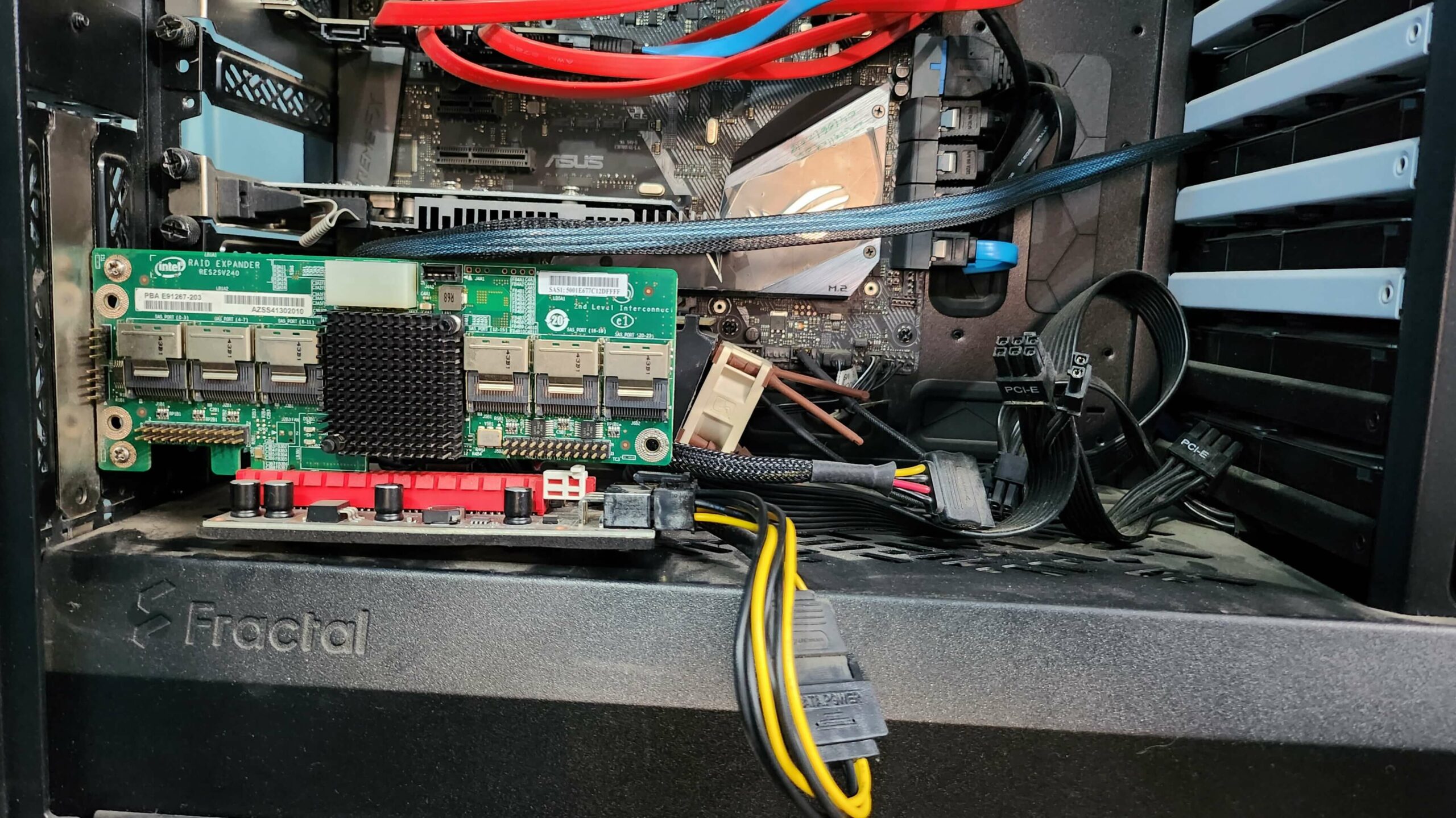
Comments
Nice tutorial and all that, but I’m here to inform you that this site stopped working with Firefox the other day, as it doesn’t load the preferences for cookies properly. I had to use Edge which has no addons or any limitations.
I tried this on two different computers, both with Firefox. It will show the links for “Vendor List”, “Save Settings & Exit” and “Continue with Recommended Cookies” but they don’t work and nothing happens…
Hey Micke, thanks for letting us know. We checked and the cookie banner seems to work on our side with Firefox…