The Apple Pencil is an essential accessory for note-taking and drawing, frequently used by students and artists. An overheating iPad is uncomfortable and distracting to use with an Apple Pencil, especially once it starts to lag and stutter.
If you’re reading this article, then there is a good chance you’re facing issues with your iPad getting hot when using an Apple Pencil. Fortunately, there are several fixes you can attempt on your own before deciding to send your iPad for repair or upgrade to a newer model.
Before we move on to the fixes, it’s a good idea to take a look at the common reasons why iPads get warm when using an Apple Pencil, so that you can identify the root cause of overheating.
Why does my iPad get hot?
The slim design of the iPad, paired with a lack of active cooling, makes it prone to overheating when used heavily. The iPad’s primary source of heat generation is the processor, followed by the charging circuitry used to top off its battery.
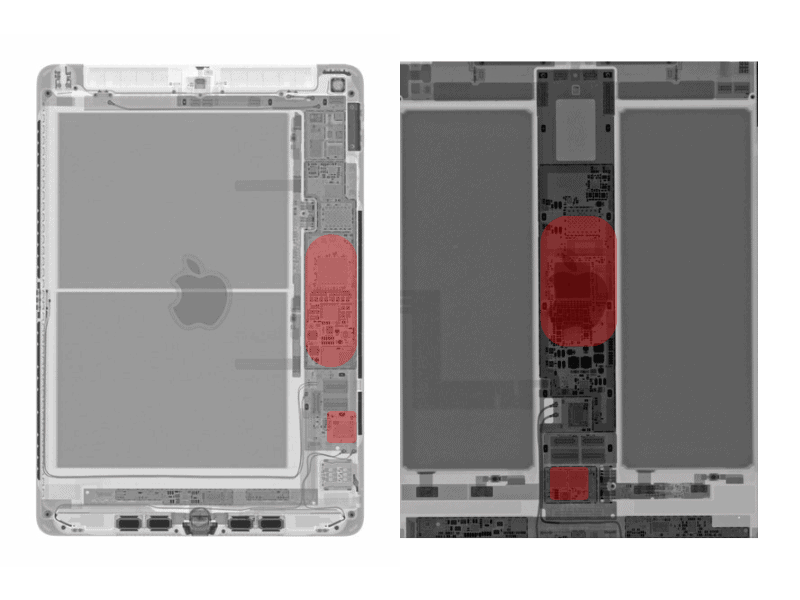
The next time you feel your iPad is getting hot, place your fingers over the warmest regions. It should roughly be in the same area as shown above for both older (left) and newer (right) iPad models.
The heat generated from these components can only move out of the iPad through its metal body and screen. If this heat has no way of leaving the iPad or is being generated continuously, over time, it can build up and raise its temperature, making it feel hot to the touch.
So even if you don’t use an Apple Pencil, your iPad can still overheat. You only realize this when using an Apple Pencil because your skin is in constant contact with the iPad’s display.
An iPad can be expected to be a bit warm, especially during extended use. You should be concerned when your iPad throws a temperature warning preventing you from using it until it cools or becomes hot enough to be uncomfortable.
Steps to fix an iPad that overheats when using an Apple Pencil
Time needed: 15 minutes
We recommend following the steps in the order that they are mentioned. Most overheating issues should be resolved through software changes. If not, a faulty component in your iPad could be a cause, which will require servicing.
- Check for beta apps
App developers seed beta apps to regular users to test new features before launching them to the mainstream user base. However, these beta versions are not optimized and can overwork your iPad’s processor, causing it to overheat.
To leave a beta program, open Testflight and select Stop Testing for the specific app you use your Apple Pencil with. Make sure to take a backup of your data before leaving the beta. - Lower screen brightness
Some iPads can get pretty bright, but unless it is essential to your workflow, reducing the screen brightness can actually prevent your iPad from heating up. You also benefit from better battery life, staying away from the wall for longer.
- Turn on power saving mode.
Power saving mode on iPad OS temporarily turns off Background App Refresh, 5G, iCloud backups, Pro Motion, and Automatic downloads until you turn it off. These features contribute to higher temps and are of little use when using your Apple Pencil, so switching them off saves battery and cools down your iPad.
- Remove your iPad from its case.
A case may be beneficial for protecting your pricey iPad but can also contribute significantly to its tendency to overheat. Removing the iPad temporarily from its case while using it with the Apple Pencil can help prevent the iPad from getting hot.
As most cases cover the entire sides of an iPad, there is nowhere but the display area for the heat to dissipate. This can make the display warmer, especially when using the Apple Pencil. - Do not use your iPad while charging.
Charging your iPad in advance and using it untethered can significantly affect temps.
iPads can get pretty warm by themselves when charging as both the charging circuitry and batteries produce heat. Working with an Apple Pencil on your iPad while charging increases the likelihood of the screen getting too hot as the processor is also engaged. - Switch on flight mode
If you own a cellular iPad, turning on flight mode can help reduce excessive heating. Use your mobile hotspot or a nearby access point for internet access through WiFi temporarily to give your iPad some time to cool down.
- Update to the latest iPadOS release (or roll back beta software!)
Upgrading to the latest iPadOS release can bring bug fixes that solve any issues related to your iPad getting hot. You can check if an update is available through Settings > General > Software Update.
If you are running a public or developer beta, rolling back to the stable release can significantly help with out-of-control temps, as beta software is not optimized for daily use. Simply follow Apple’s guide for reverting back. - Send your iPad in for repair.
If our software steps do not work, sending your iPad to Apple or a competent third-party repair technician is your only option for fixing excessive overheating. To save you money, we only recommend servicing your iPad if the heating makes your iPad challenging to use with the Apple Pencil or worsens over time.
- Upgrade your iPad
If your iPad has a hardware issue that is expensive to fix or is slow, overheating, and laggy while using an Apple Pencil, we recommend upgrading to a new one. Prices of new iPad are on the rise, so there is no harm in exploring the used market for your next iPad purchase.
FAQs
Drawing on your iPad with an Apple Pencil engages the screen and processor much more than usual. The Apple Pencil has a 250Hz sampling rate, double that of the touch input of the fastest iPad screens. All this data is then converted into vectors and stored in memory while you use your favorite app.
The steps described above are a gross oversimplification and are meant to give you a deeper look into the process of drawing with an Apple Pencil. The heat generated by the processor during this stage is partially dissipated throwout the screen, which you are more likely to feel when using the Pencil as your skin is in contact with the display.
Apple Pencils do not get warm with regular use unless they were recently charged. If you notice excessive heating, then it is a good idea to send your Apple Pencil in for repair or get a new one.
We have an entire article debunking how long it takes an Apple Pencil to fully charge which you can go through to help plan out when and how frequently you need to charge it.
Please share any issues you faced when following this guide in the comments section below, and we’ll do our best to guide you. If you noticed anything else works out for you, please let us know, and we’ll add it to the steps mentioned.

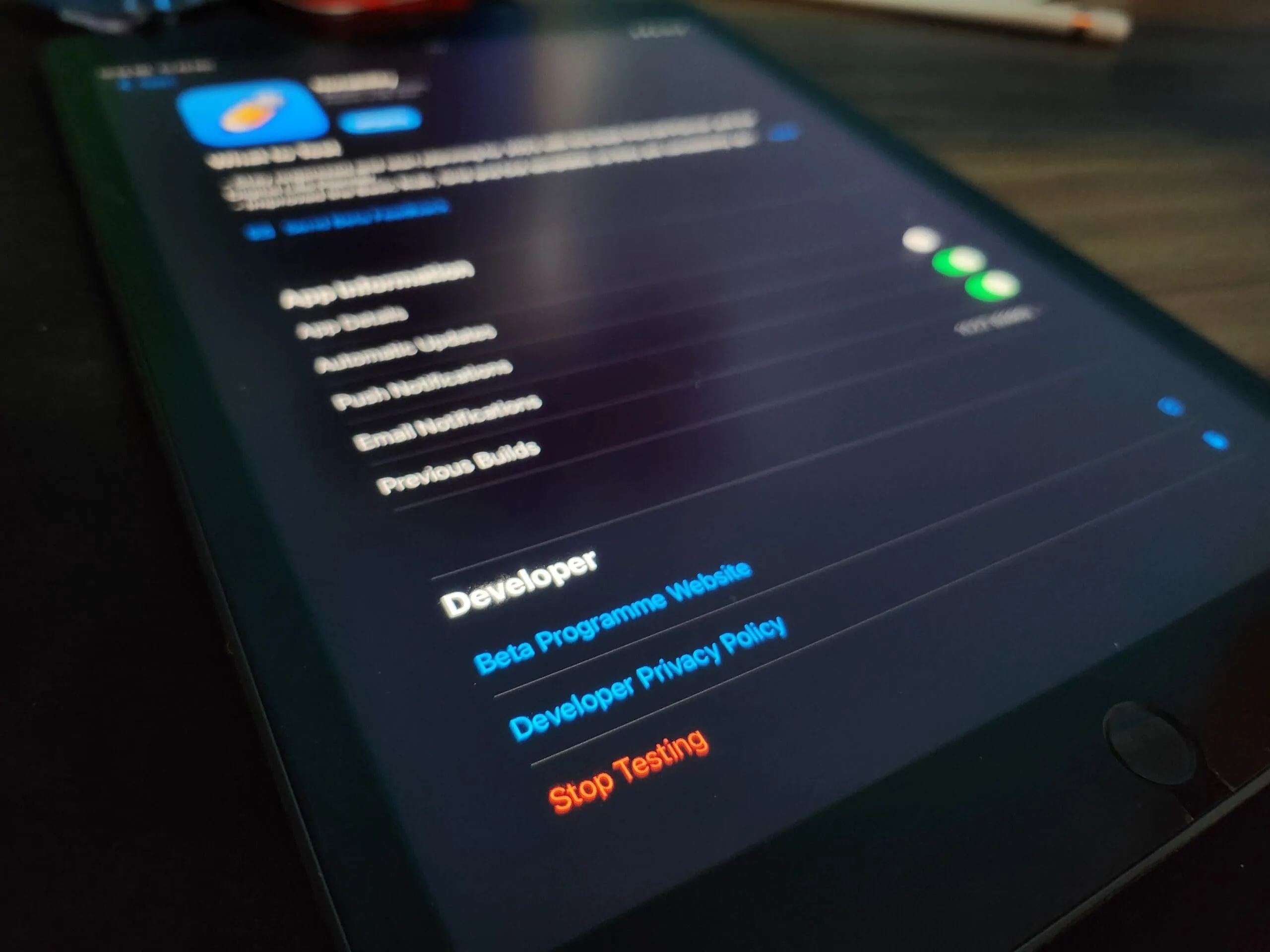
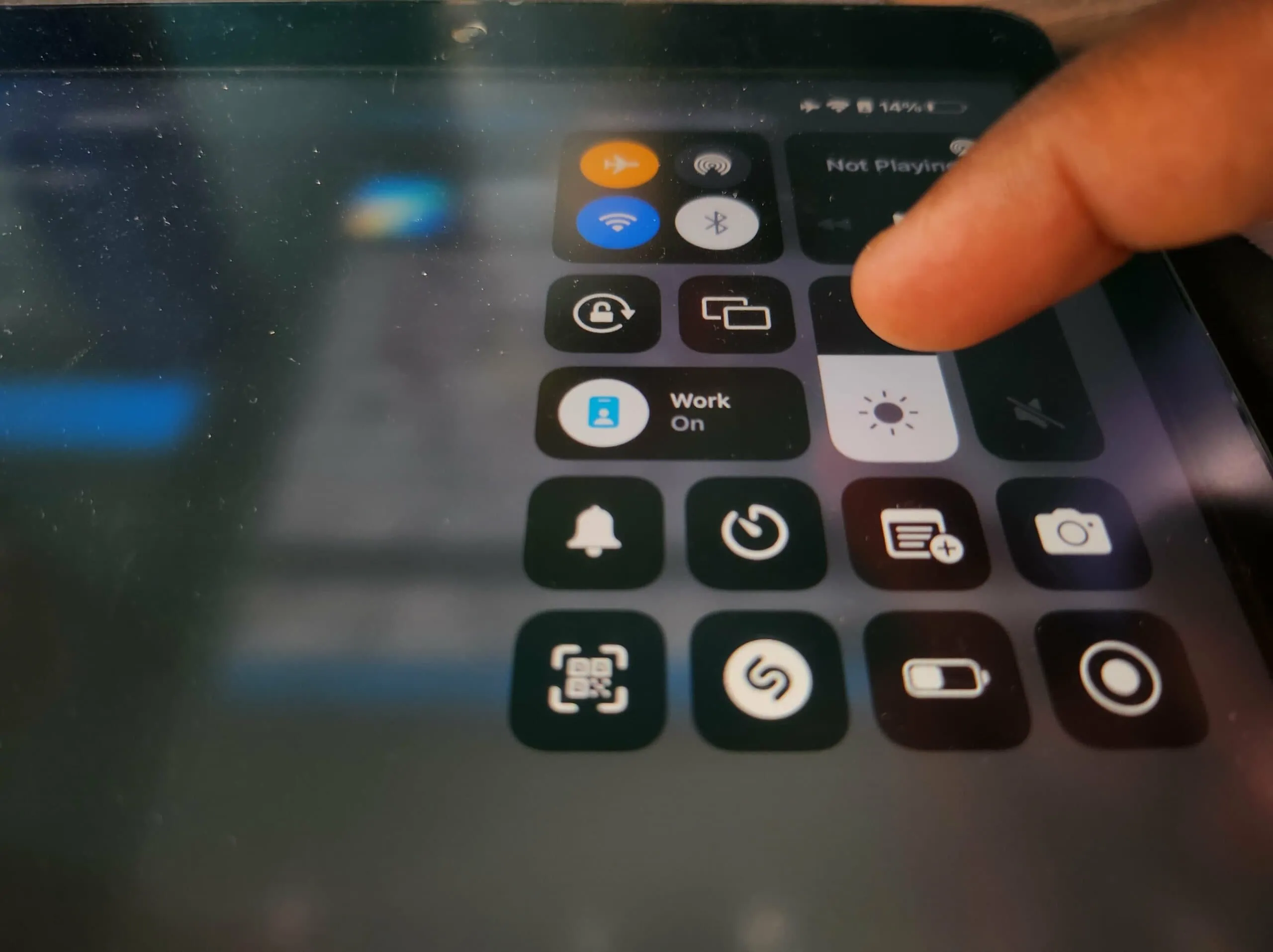
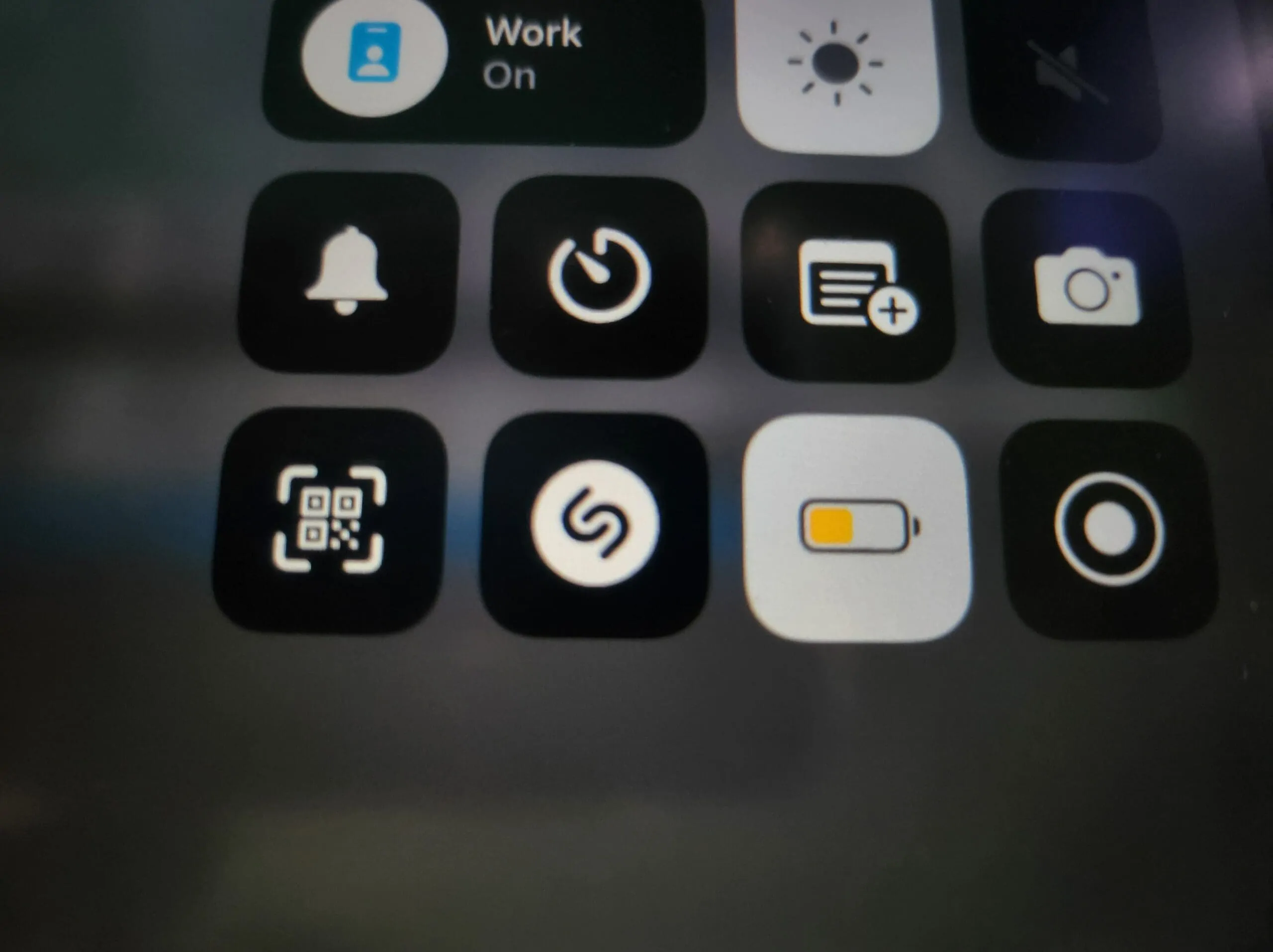

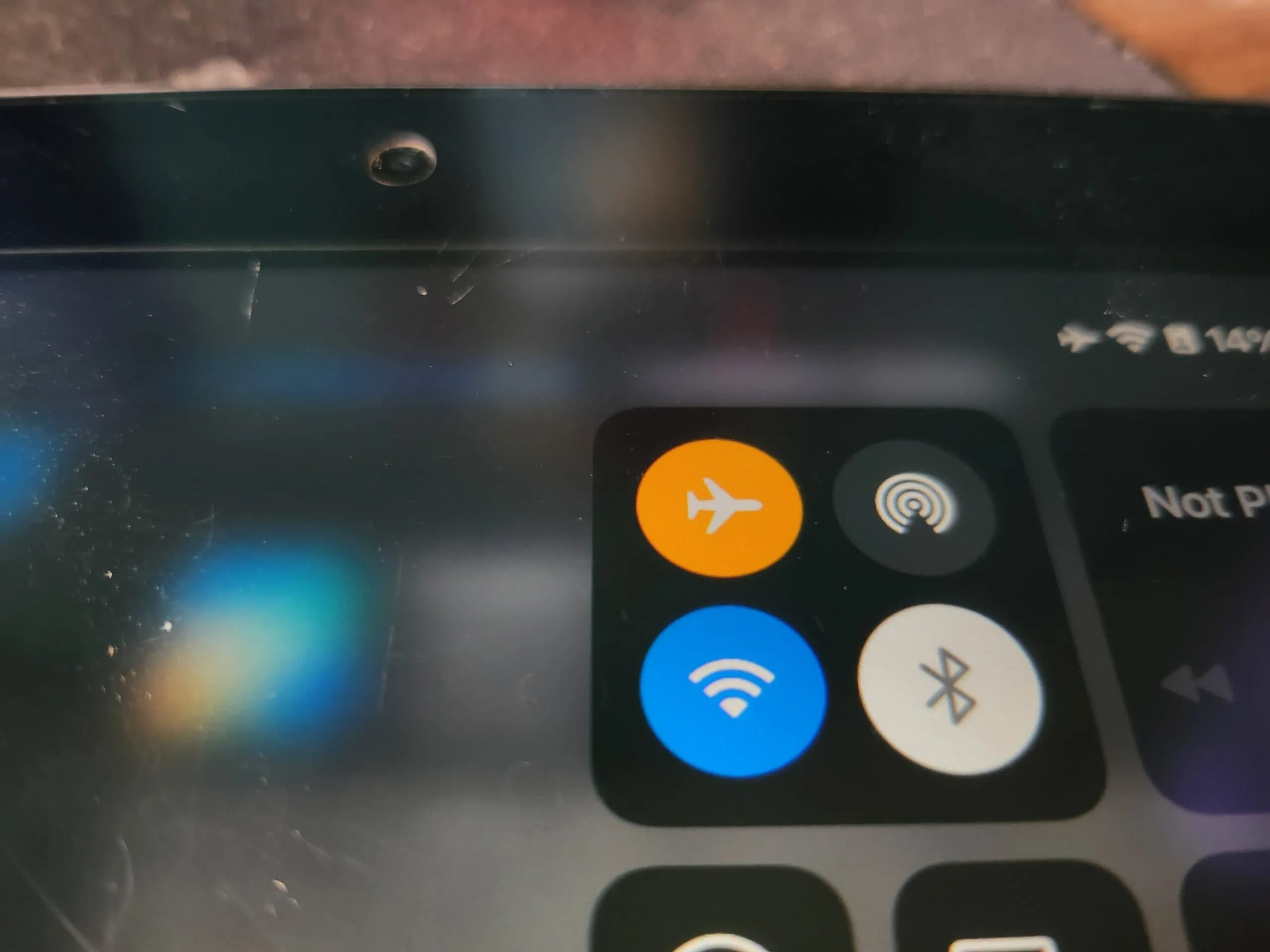
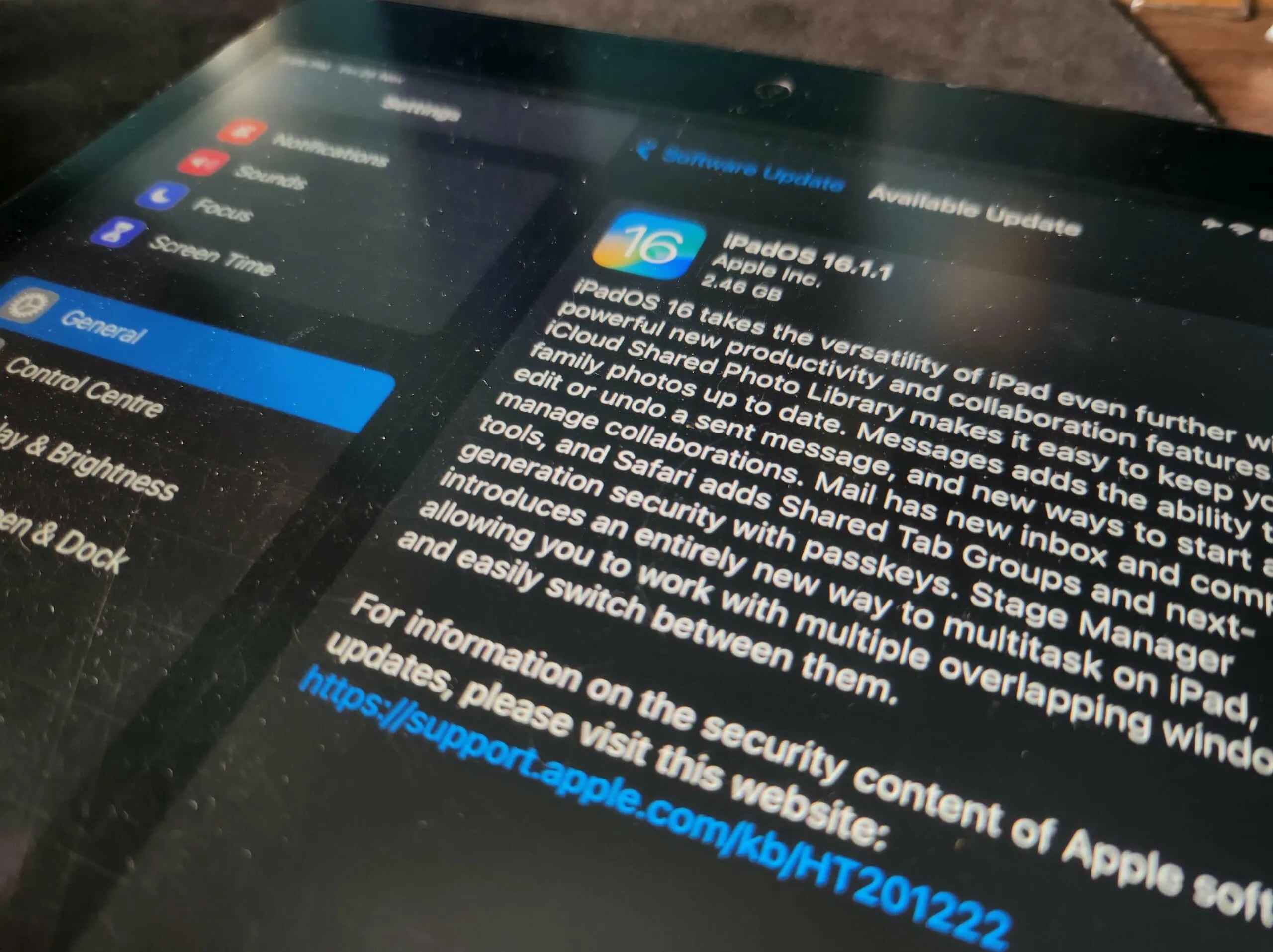
Comments